|
"Swiff Player"
A Full Screen Flash File Player It is estimated that between 75 and 90% of all computers that have access to the internet have Macromedia's Flash player installed in their web browser. Flash may be the most
popular browser "plugin" (add on program). This makes Flash files (swf) one of the most popular ways to provide animation, slide shows, and movie's on the interent. I have created Flash files for my website
like the slide show
for my grandson's birthday and a recently created nature movie (these are best viewed with a broadband connection).
I have been looking for a way to show Flash movie files full screen for use in presentations before a live audience
with a laptop computer and digital projector. I don't want anything visible on the screen except the movie. I don't want any tools bars showing and I prefer to have start, pause, and rewind controls out of
sight. The problem is that Flash files are usually viewed offline with a web browser, so the browser window is visible. You also have little or no control over where the Flash movie file is shown in the browser
window. This takes away from the professionalism of a presentation before a live audience.
My problem is now solved. GlobFX
makes a full screen Flash file player. It only does one thing, but it does it well and it is free. You can download Swiff Player and use it to play Flash movies.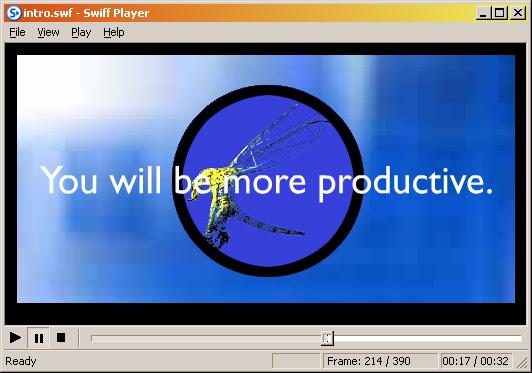
When you load Swiff Player, you get a typical application
window with File, View, Play, and Help at the top. At the bottom of the window there is a typical player bar, somwhat similar to Windows Media Player, with buttons for Play, Pause,
and Stop/Rewind. There is also a slider to move to any point in the Flash "movie". A data window at the bottom right tells the the current frame, total frames, current time and total time in
the movie. Below the Swiff Player window is your computer's task bar.
It is simple to use. At the top select FILE and browse for the Flash file (swf) you want to open. As with other kinds of software, recently opened files show in a list without needing
to browse your hard drive. Then use the buttons at the bottom to start, pause, stop, and rewind the movie. Or use the slider to quickly go anywhere in the movie. Simplicity itself!
Fortunately, the Swiff Player window is pretty minimal, and certainly much better than using a web browser to show a Flash movie, but it gets better. If you choose VIEW > FULL SCREEEN from the menu, the Swiff Player window and computer task bar
all disappear. All that is left is a black screen. Computer keys invisibly (to the audience) control the movie. The ENTER key is a toggle switch for PLAY and PAUSE. The HOME
key is for REWIND. The ESC key will STOP the movie, but it brings back
the Swiff Player window and computer task bar so I don't use ESC
in front of a live audience. These keys also work when the Swiff Player window is visible.
Presentation with a laptop and digital projector for a live
audience is simple and professional. Set up the laptop, sound system, and digital projector before the audience arrives. Start Swiff Player and open the Flash movie you are going to present. Select
VIEW > FULL SCREEN to go to a full black screen. Use
the mouse or touch pad to move the cursor out of sight. You are all set. When the audience arrives, they see nothing but a black screen.
Hit
ENTER to start the movie, hit ENTER
again to pause and/or restart the movie from that point. At the end, hit HOME to stop
and rewind the movie. When the audience is gone, hit ESC to
bring back the Swiff Player window and computer task bar.
I recommend this program for showing Flash files to live audiences.
The files size of the individual images and the Flash movie
itself have to be larger than a Flash file for the internet in order to fill the screeen and have it look good. You determine this when you create the Flash file in the first place. There are
excellent programs for creating your own Flash movies in the $50 - $100 range. I used two $50 programs to create the slide show and movie linked in the top paragraph. I will review those
programs in a follow up article. Stay tuned!
March 15, 2004
|